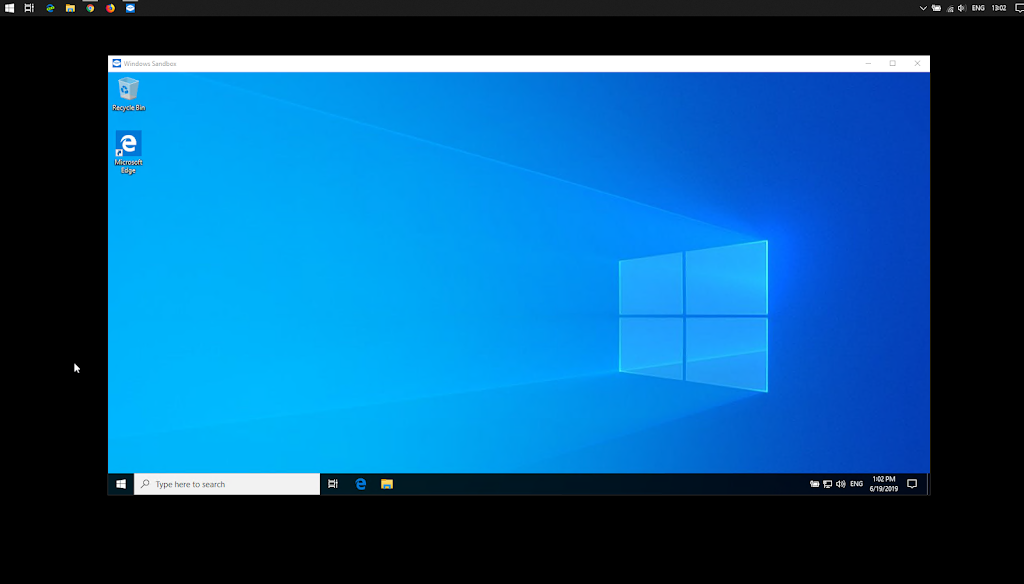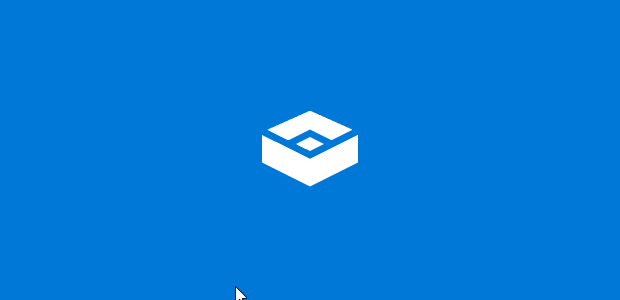Windows 10 now comes with new feature windows sandbox.
Sandbox is we can say a segregated environment where we can check any application before we install on our Main windows System. but for me, windows sandbox is a good option when I want to give remote connection like team viewer or any-desk of my system then I know any files and folder the person cannot intact.
Or test application before using it in my original system.
So how we can enable and use windows sandbox, in this tutorial shown step by step instructions.
First, we need to find out which windows 10 version we are currently running. by using the following command in run.
Press Windows key + R or Right-click in Start menu select Run type following command.
winver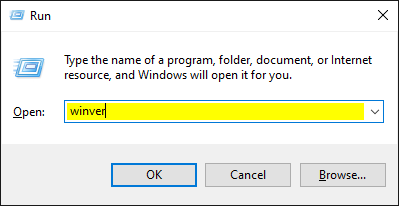
It will show the following screen where I can see my windows build it’s 1903 and windows sandbox will available latest build 1903 if your windows 10 is the older version you can update windows as the current 1903 is the latest update from windows
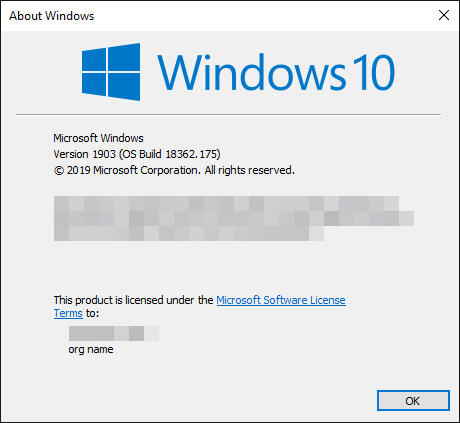
Now Click on start menu type or in control panel select the option.
Turn windows features on or off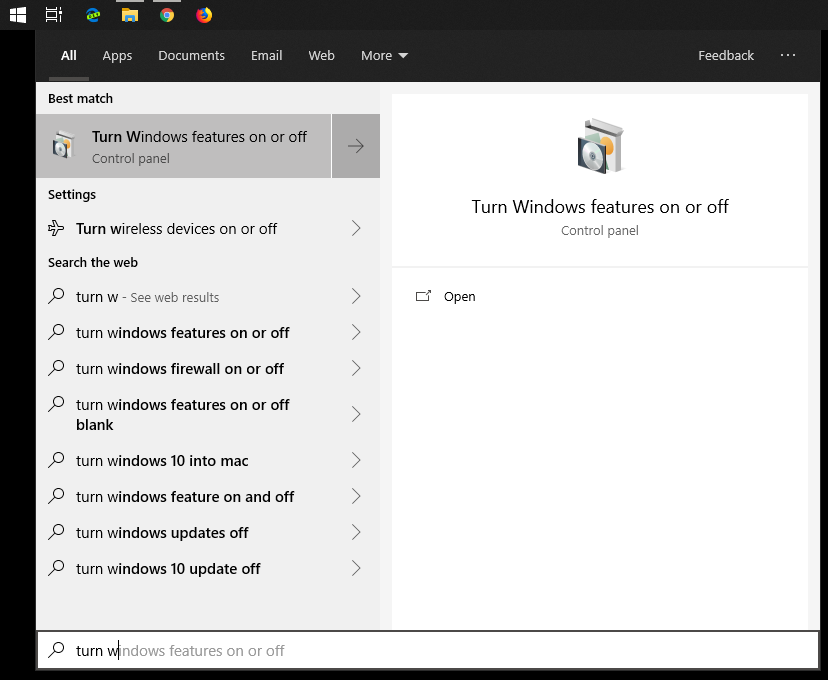
This will open windows features screen scroll down and check windows sandbox.
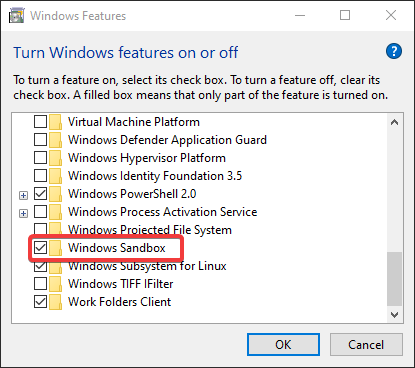
Successful installation system needs to reboot once.
Then on Start menu search
windows sandbox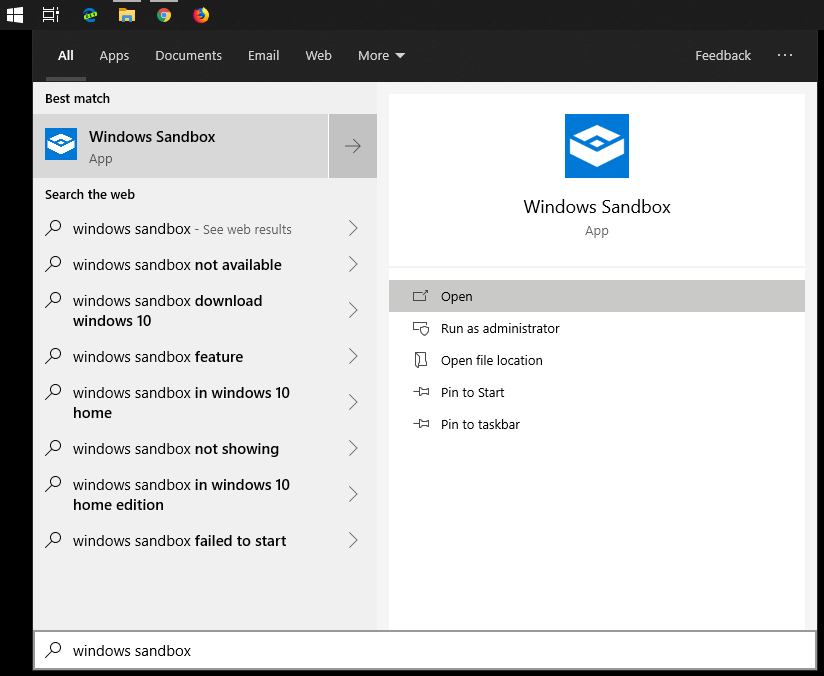
Following loading screen will popup some times it takes time to load windows
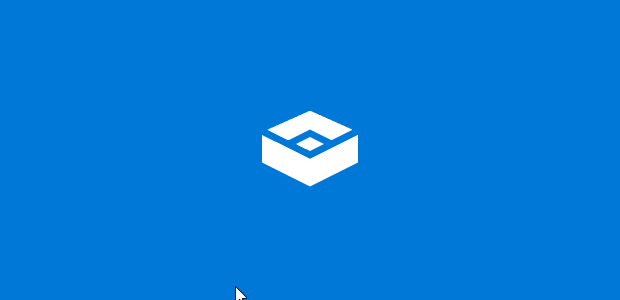
Successful loading we can see windows 10 is running.
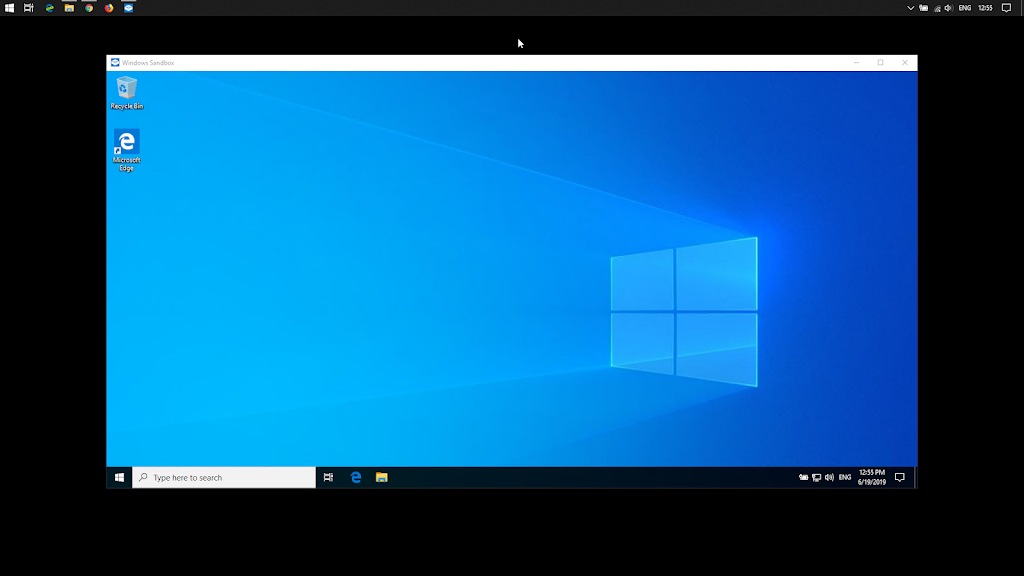
This Sandbox environment its blank no application is running in this environment but we get to network and we can copy and paste any application which we want to test.
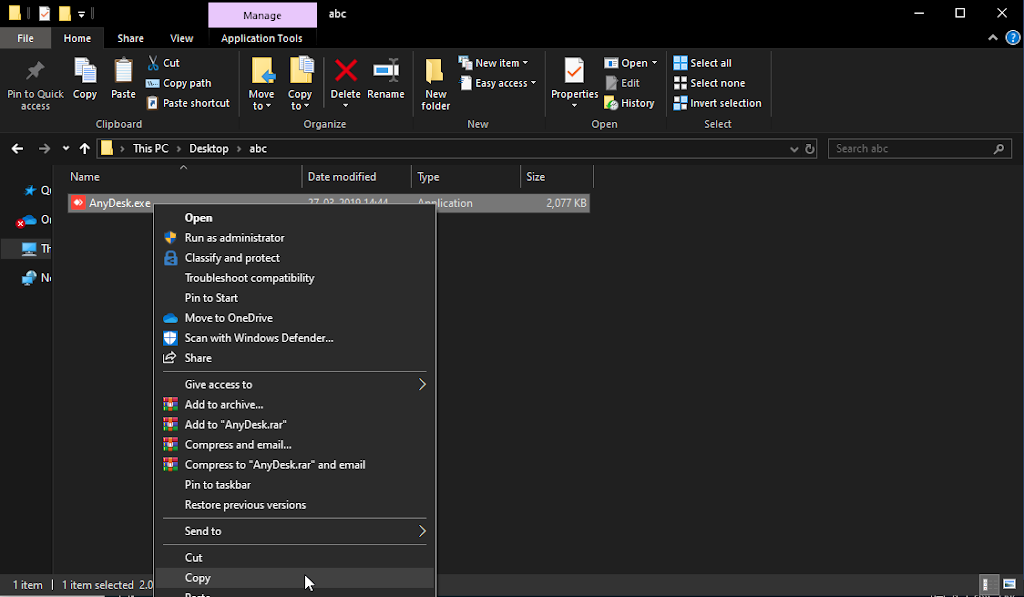
for this example ill copy and past any desk from My Original system to sandbox environment by simply copy and past option.
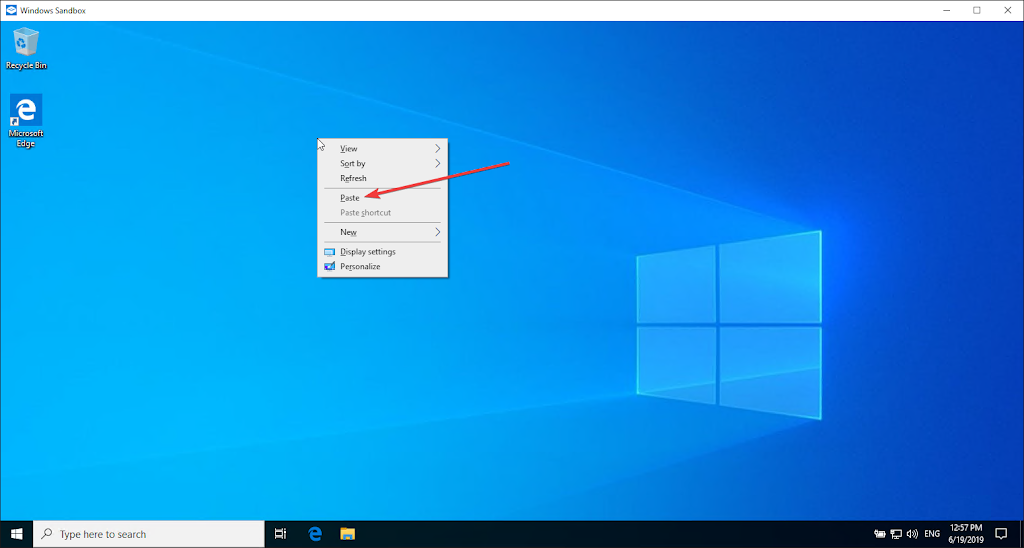
Now on Sandbox we can see Anydesk is copied.
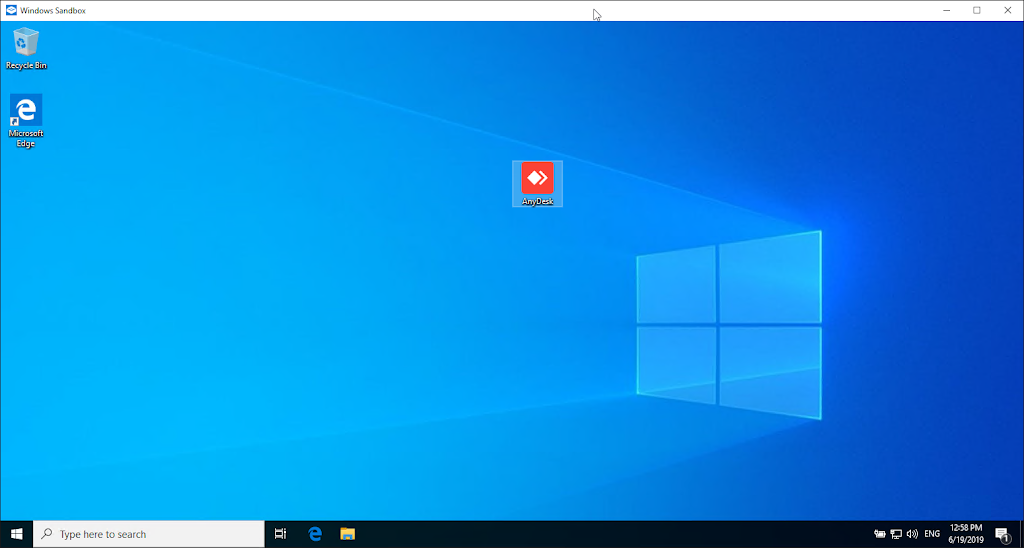
Now running the application it will open as the basic application and we can share any-desk ID if we want to give any person remote connection.
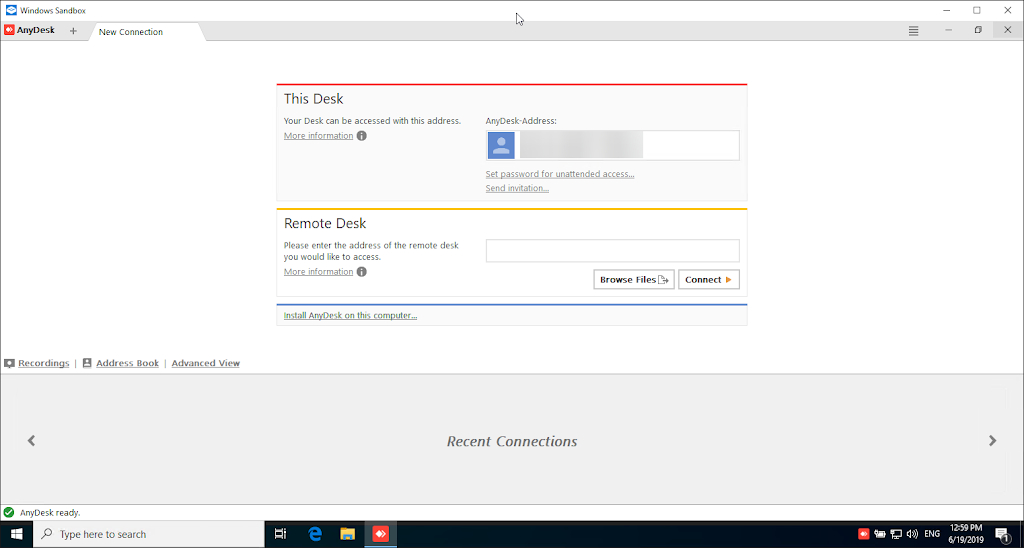
As Sandbox environment, if we close windows sandbox. it will give popup saying the contain files or application will discarded.
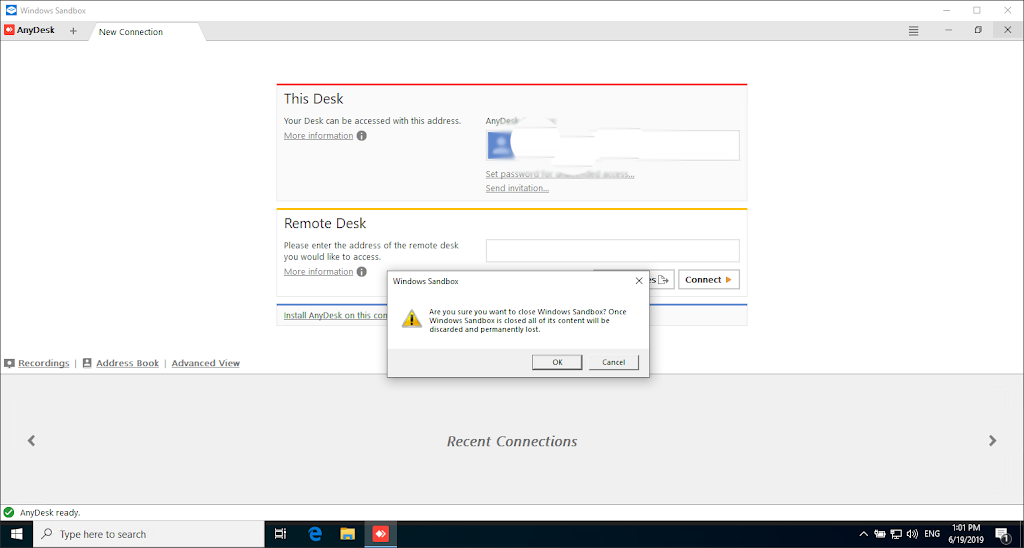
again open then it will be blank again life fresh installed windows 10.