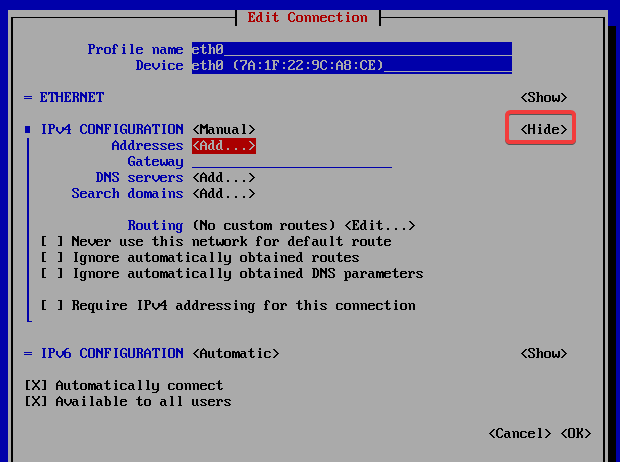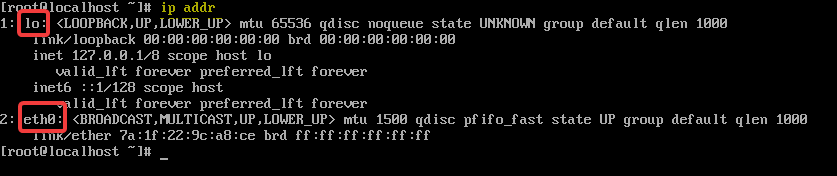There is some situation when you perform minimal installation of CentOS 7 you may not get Network on your installation.
Run Super user using sudo command
sudo suTo check IP address use command
ip addreth0 is present and DHCP server is enabled but no IP address
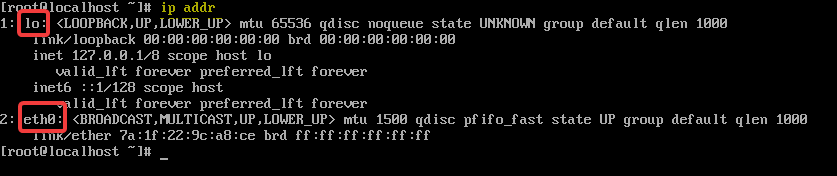
and same can verify using a command
nmcli dits showing eth0 is disconnected
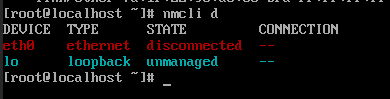
To open Network Manager in the terminal we use a command
nmtuiwhich will give the following interface to interact

Here we can set hostname or edit an active connection.
let’s select edit connection and hit enter
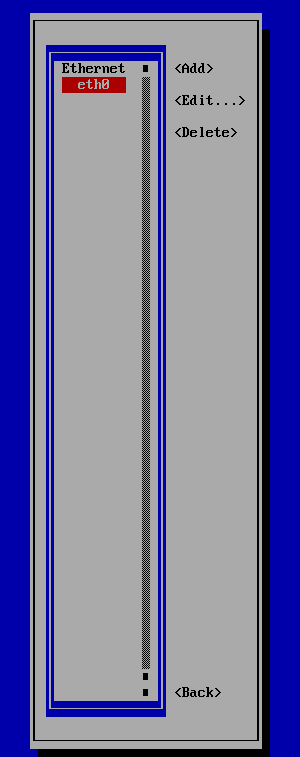
eth0 is highlighted again hit enter
here we can navigate using tab key
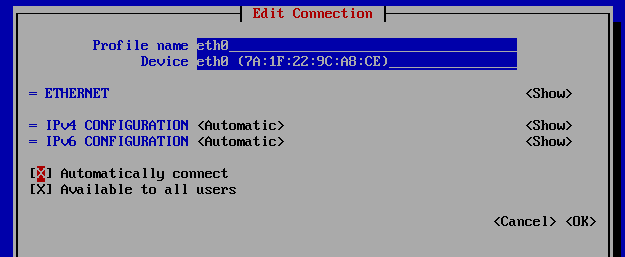
Select Automatically connect press space it will select and show X then again press tab to reach on <ok> and hit enter.
now on the previous image img 2 you just need to press the ESC key to go img 1 navigate to Quit by using down arrow key and hit enter.
Just restart network services by using the command
service network restartnow when we type “ip addr” command we can see it is assigned from DHCP.
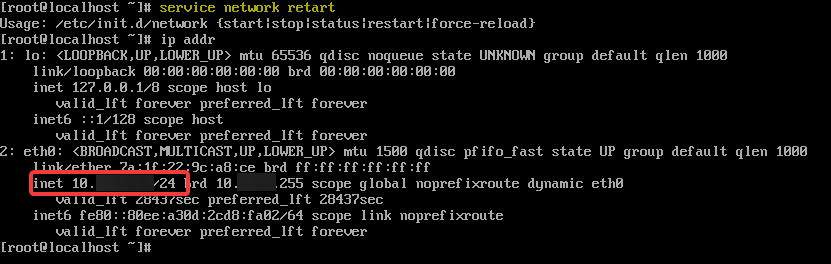
Assigning Manual IP (Static IP)
we can assign Manual IP (Static IP) as on img 3
navigate IPv4 where its hows <Automatic> select Manual from Arrow key
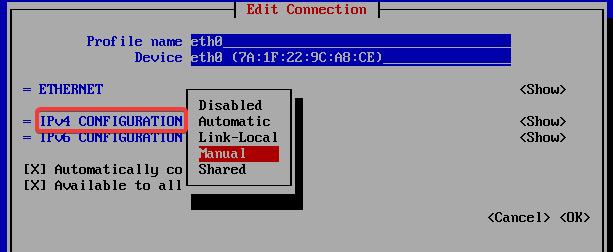
Then Tab to <Show> hit enter it will give complete dialog to assign all details.