Keepass is a local opensource password manager which allows user to save password database in local files instead of cloud service dependency.
In my last post Bitwarden where all your password database saved in the cloud some people are paranoid who don’t want the data should be available on a cloud where they can’t manage it for those users KeePass is the best alternative password manager which creates a password database in a local file now it is up to the user how he can manage that database file or sync it across the various device.
In this post, I will cover how you can install and use a keepass password manager including but not limited to the extension and database sync with other devices.
KeePass Installation
Download for windows and mac it is easy just visit the https://keepass.info/ website in the download section and download program.
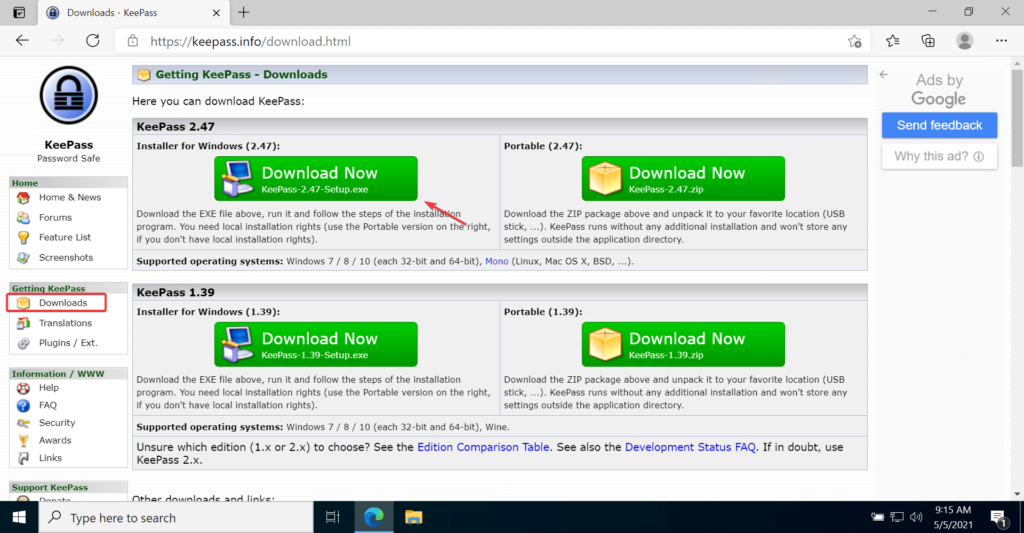
For Linux OS scroll down to a contributed section of Linux on the same download page and click on the link base on your distribution and follow instructions.
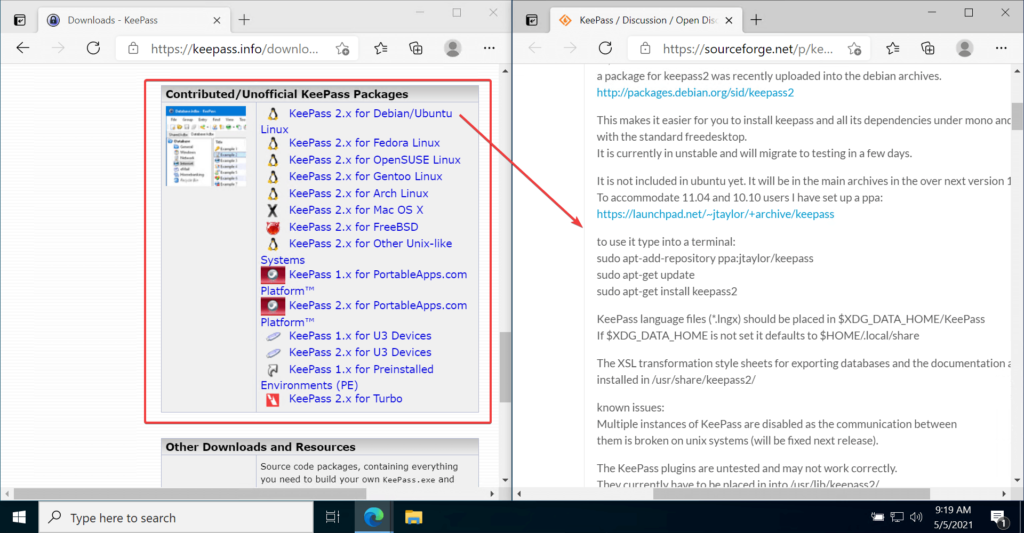
And for android and ios mobile devices just go to the app store and search any app which is mentioned in the contributed section same can be used for browsers eg. Firefox or Chromium-based browsers.
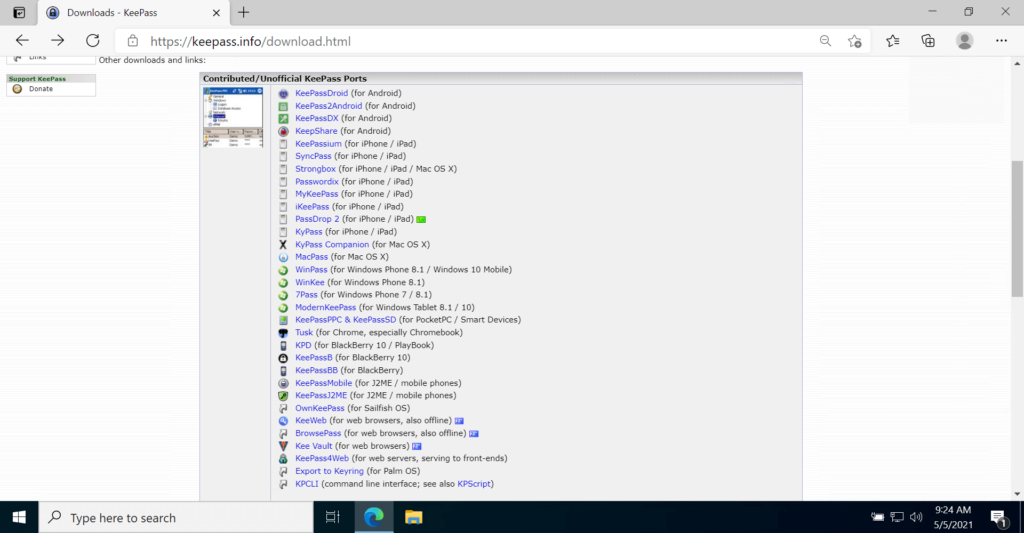
The installation is fairly simple in the next finish manner. in windows system after download setup just run executable select language click on ok.
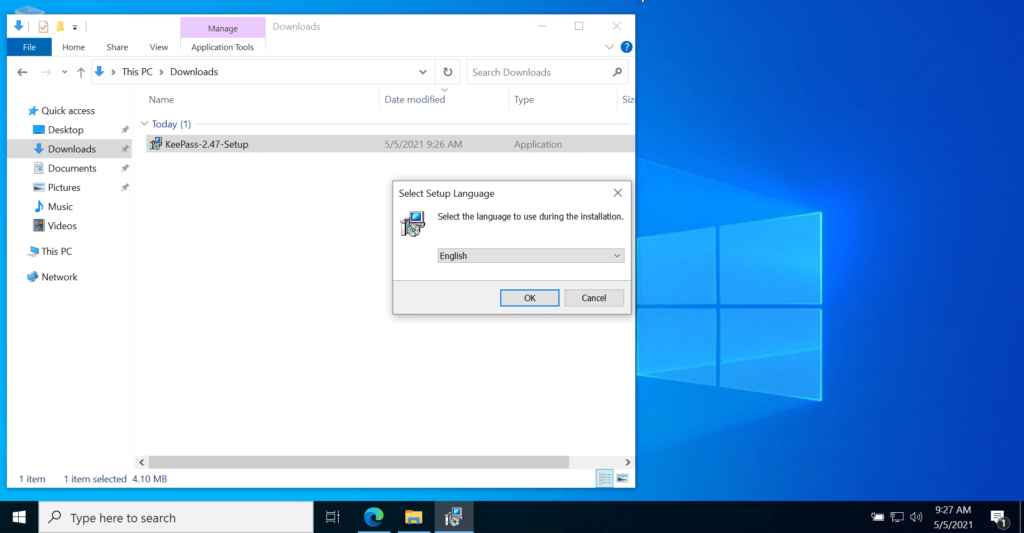
Agree on GNU License click next
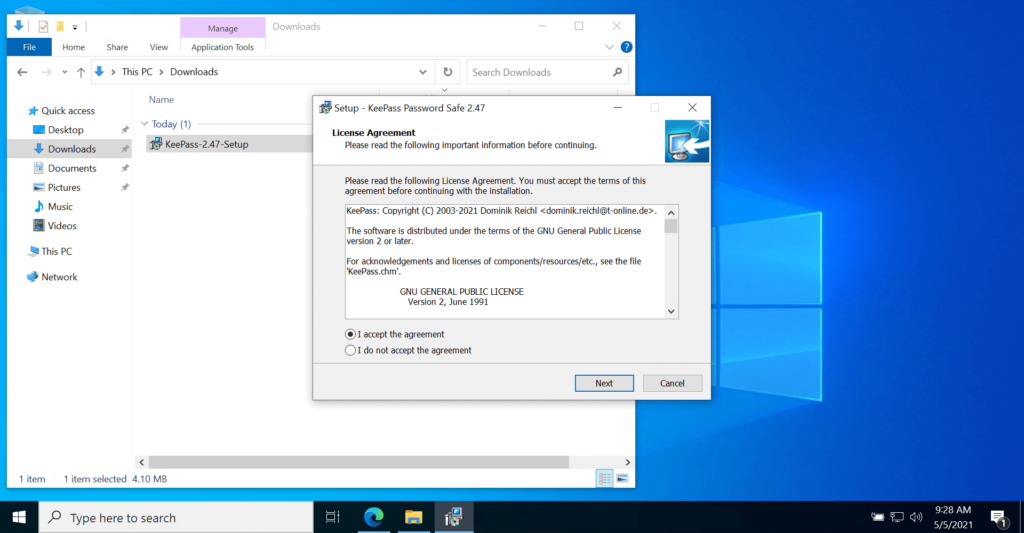
Default the application will install in your program files location click next.
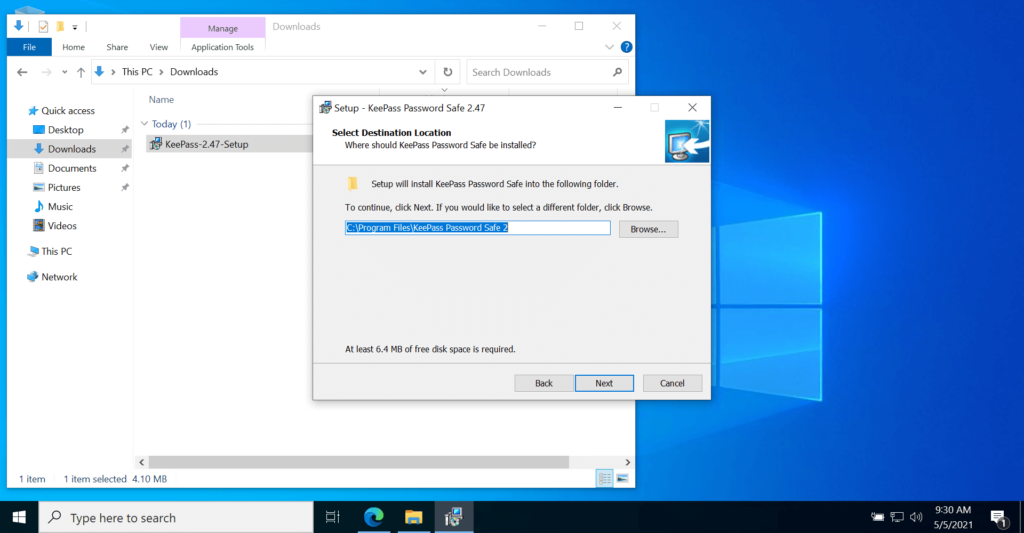
Select full installation and click next.
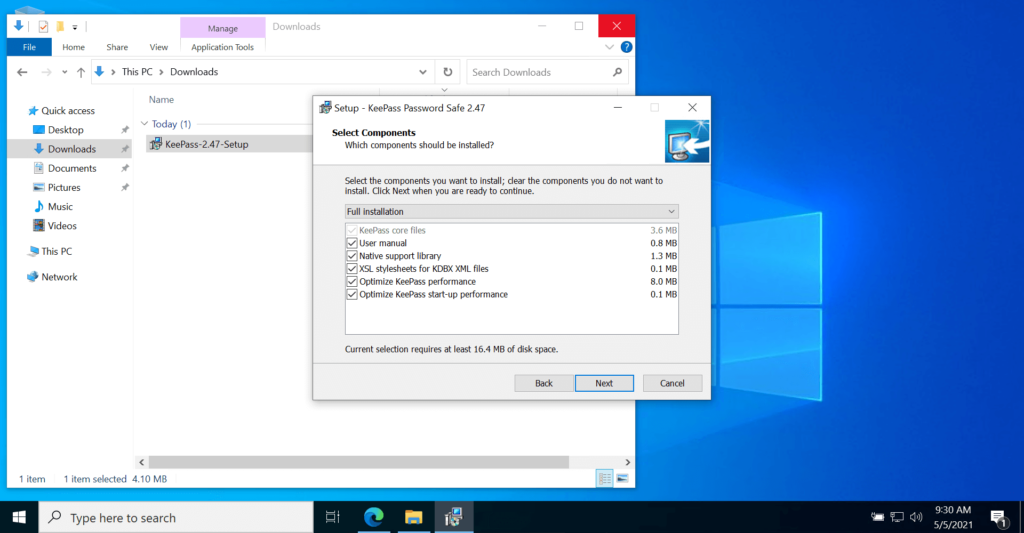
The Default database file associate with keepass is called with kdbx extension make sure the checkbox is selected click next.
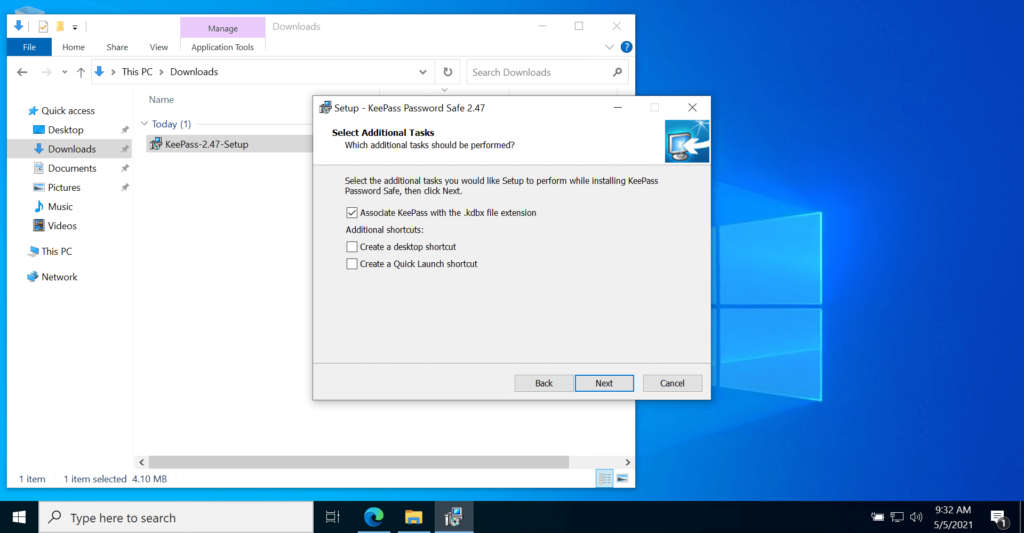
Click on install to proceed with the installation.
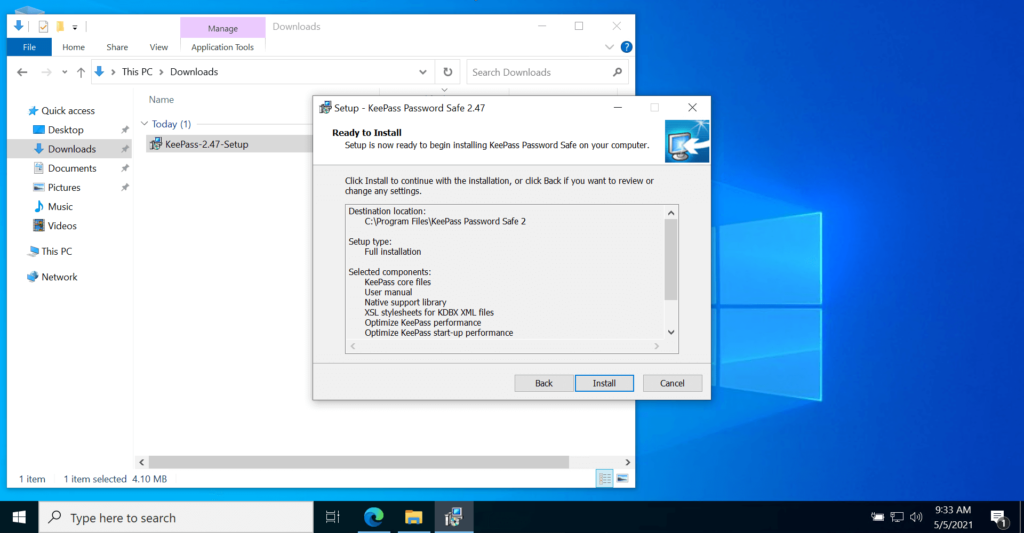
The setup will start
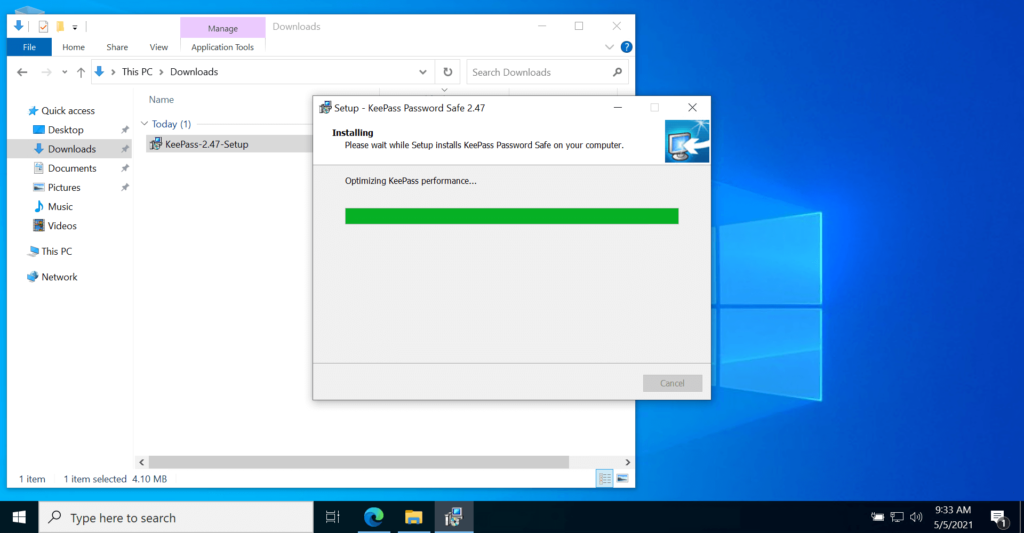
After installation clicks on the open plugin webpage and clicks on the finish.
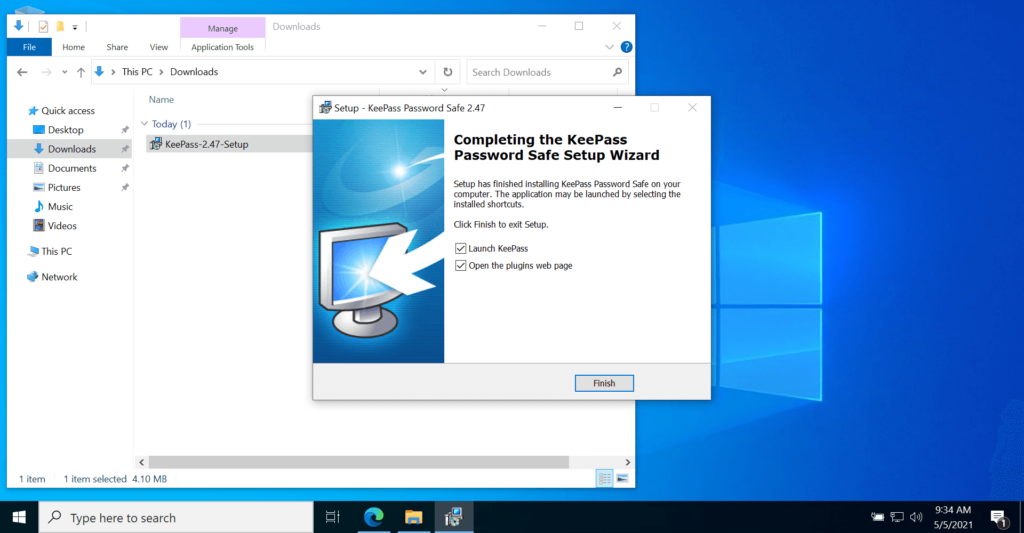
KeePass Plugins
The webpage https://keepass.info/plugins.html helpful to provide extendability to the keepass application. for example, if you have multiple workstations use plugin sftpsync to sync your current password database with other system or secondly you want to import all password which has saved in browsers can be done using KeePassBrowserImporter plugin.
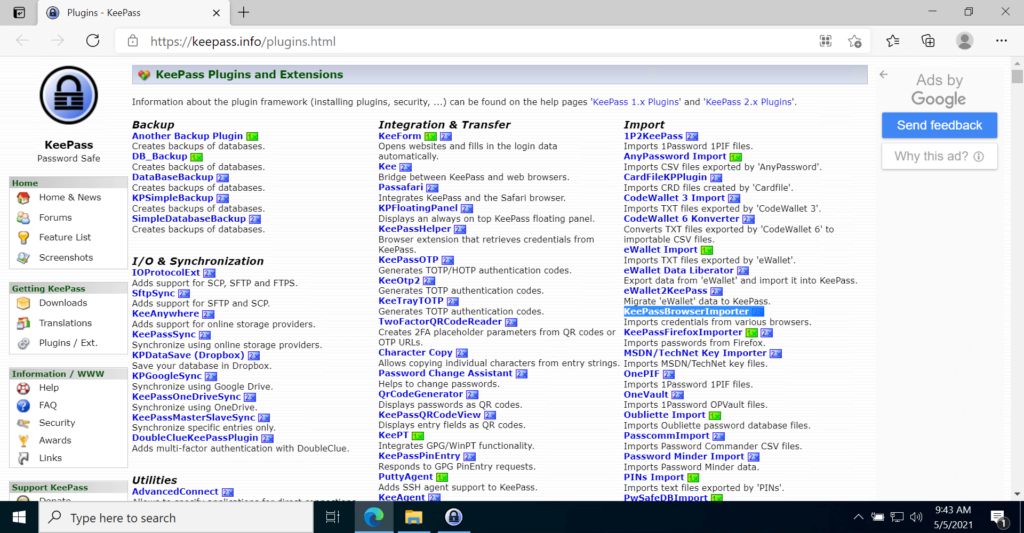
How to Keepass use
After a fresh installation, you can see the following application.
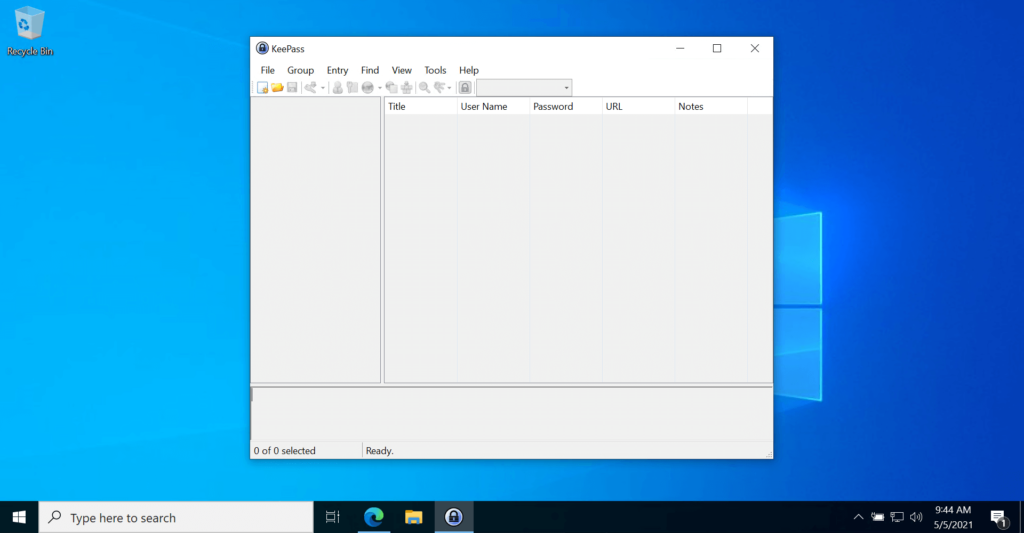
You need to create a new database to save all your passwords so click on File and select new.
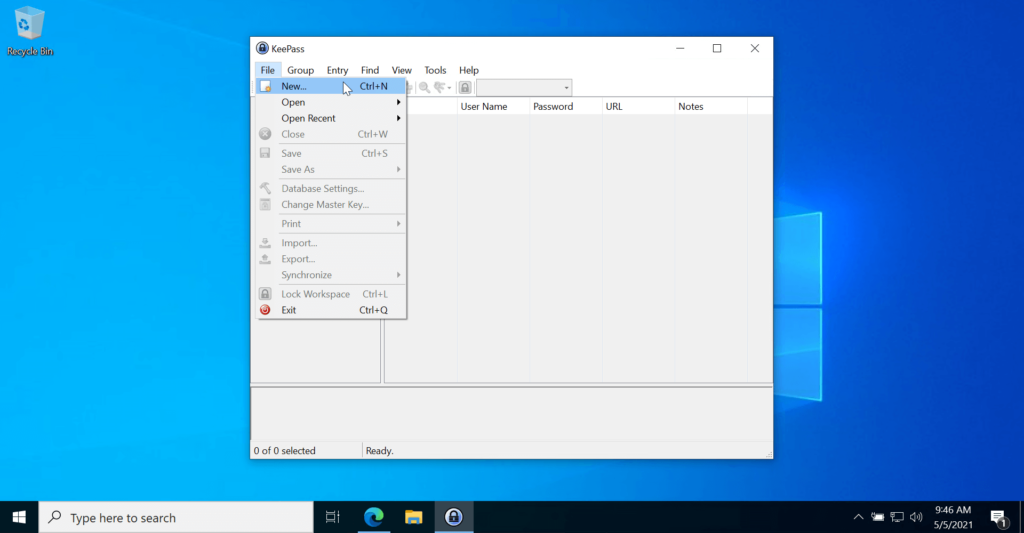
The following prompt will ask you about a new database click on OK.
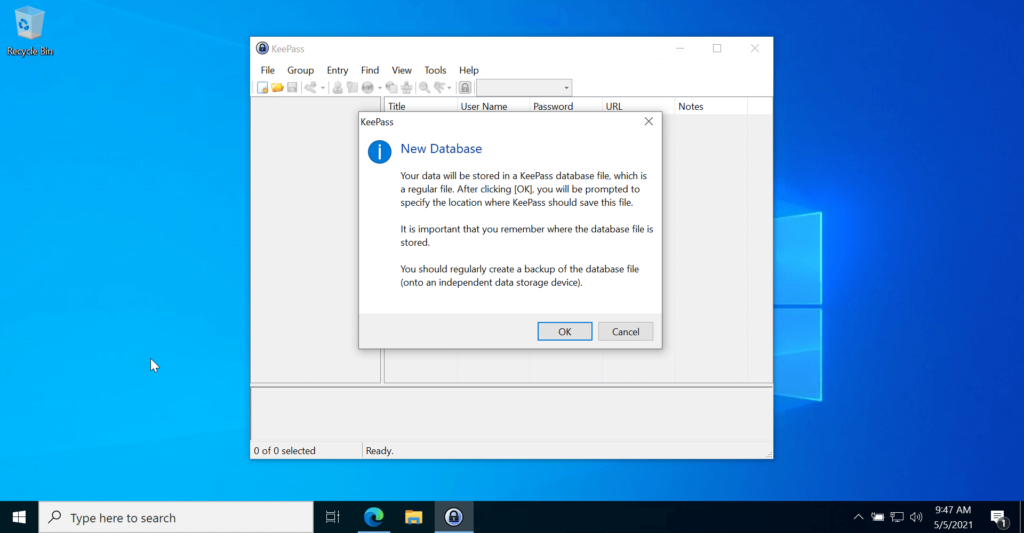
The prompt will ask where you want to save the database file and what name you want to give the file I always prefer to change the name of the file for example Personal or Work or Share depend on the database which I can segregate my work and personal password and shared with others databases.
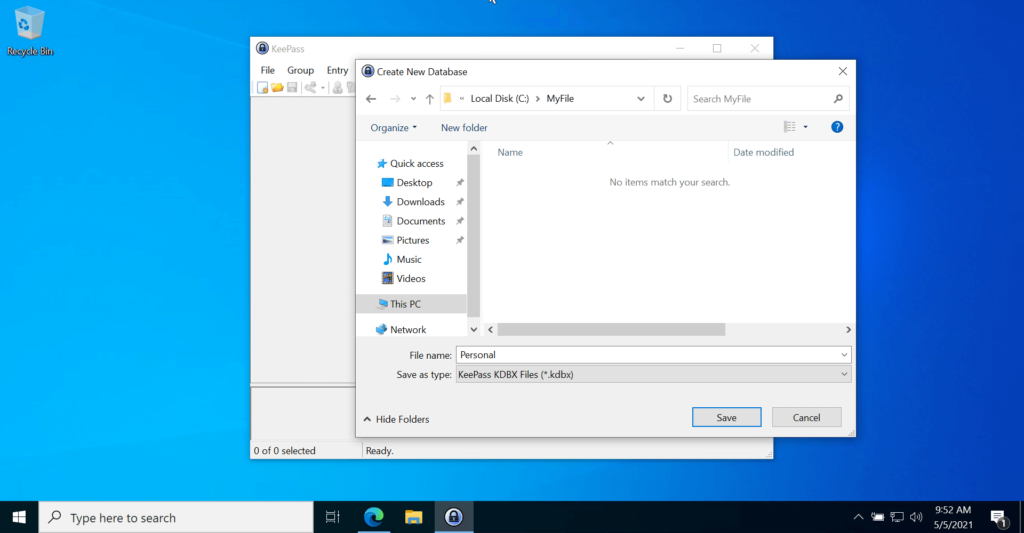
IMP Note: Remember the file path as the database is important as you can move the file or copy it anywhere where you want to take all your password details.
The next prompt will ask to set the master password the password used to protect the database and encrypt the file.
This is the only password you need to remember and it should be complex so incase if your database file is accessed by someone it will not easy to guess.
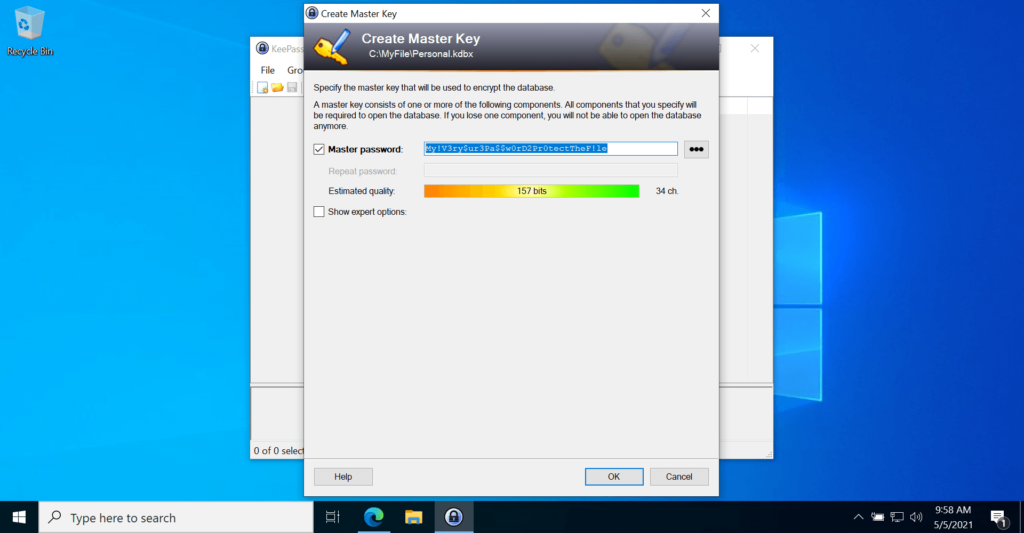
IMP Note: Please write down the password somewhere safe out from your system as this password it is only you need to remember and can be used for decrypt your database file if you lose the password there is no simple way to recover all your password.
For Database setting its advance option you can look it but for stater just click on OK.
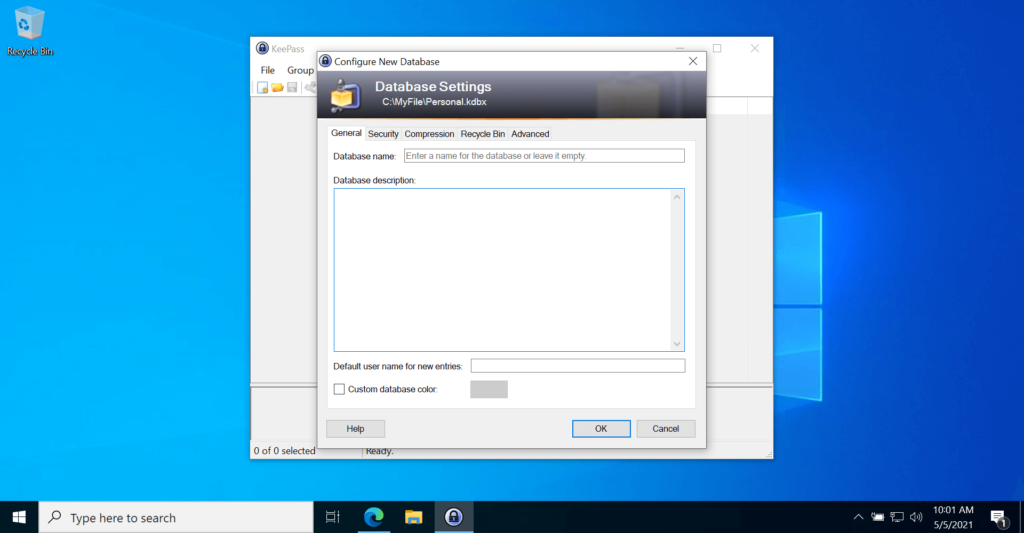
The next prompt for an emergency is the option to store information to recover your database file Highly recommended printing and save it.
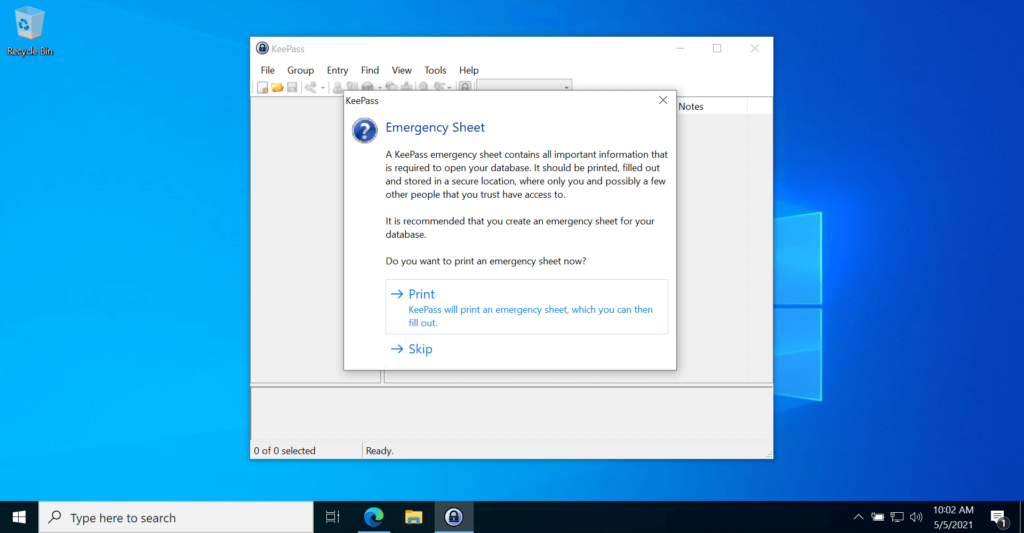
Now you can see the keepass password manager access and save all your site, username, and passwords, and all your data will be stored locally not on the cloud.
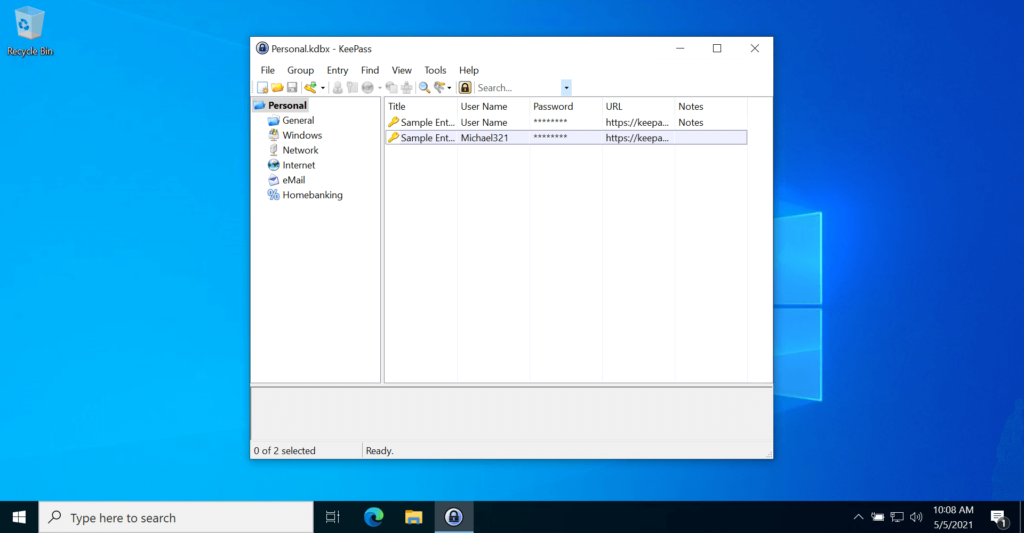
How to Add Password details in KeePass
to add your user id and password in keepass it’s simple just click on Entry and select add an entry.
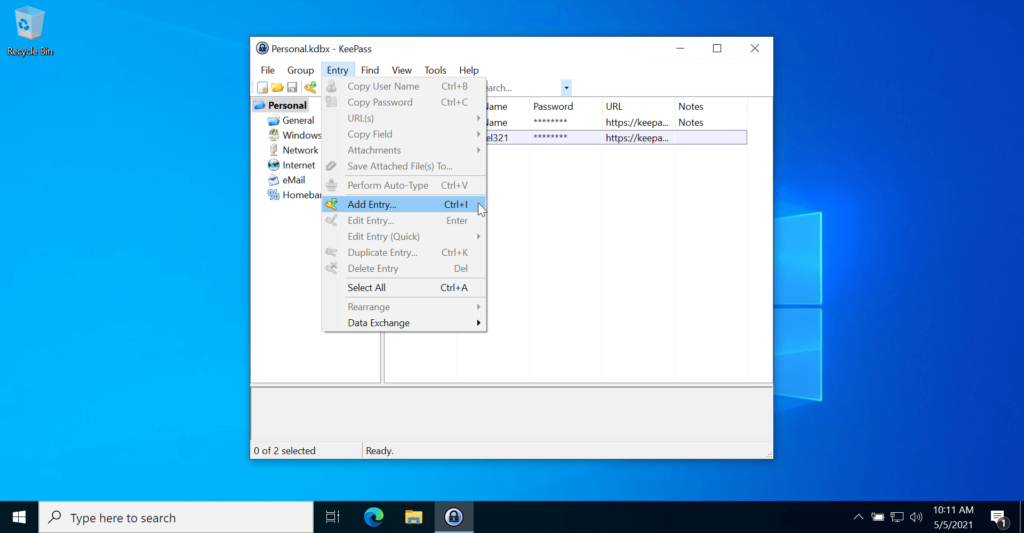
Add username and password with URL and click on ok.
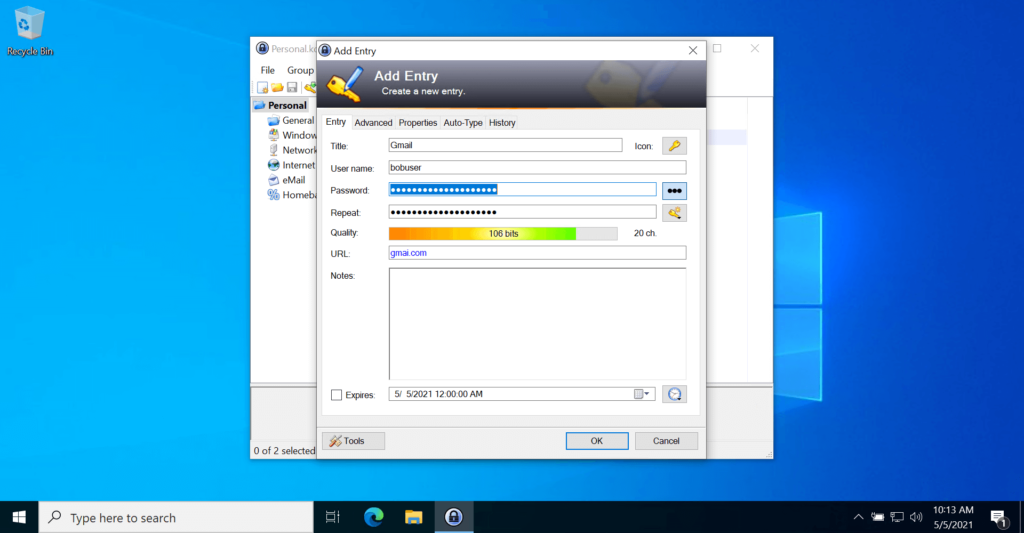
You can see the following is saved
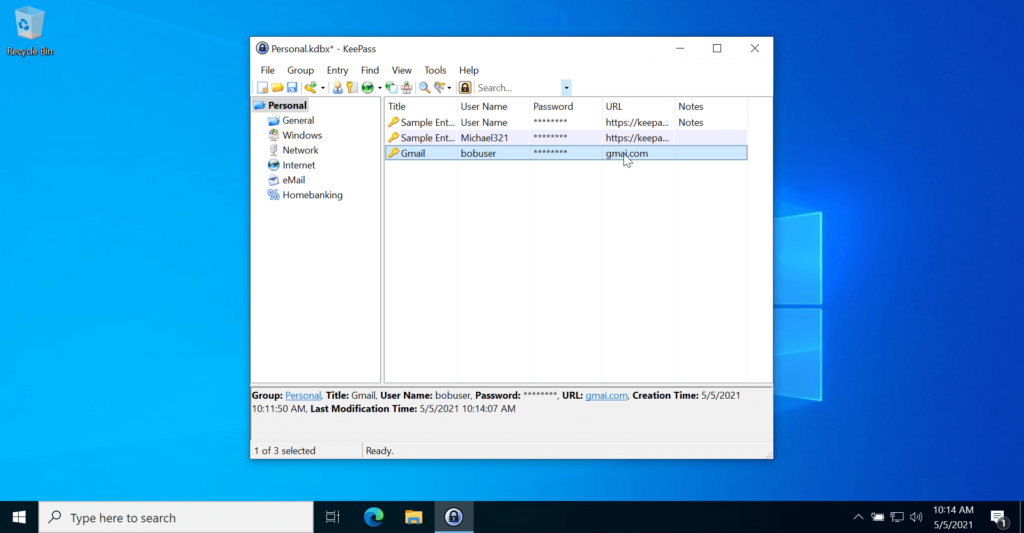
To use the following credentials just right-click on the name and copy what you want in the browser.
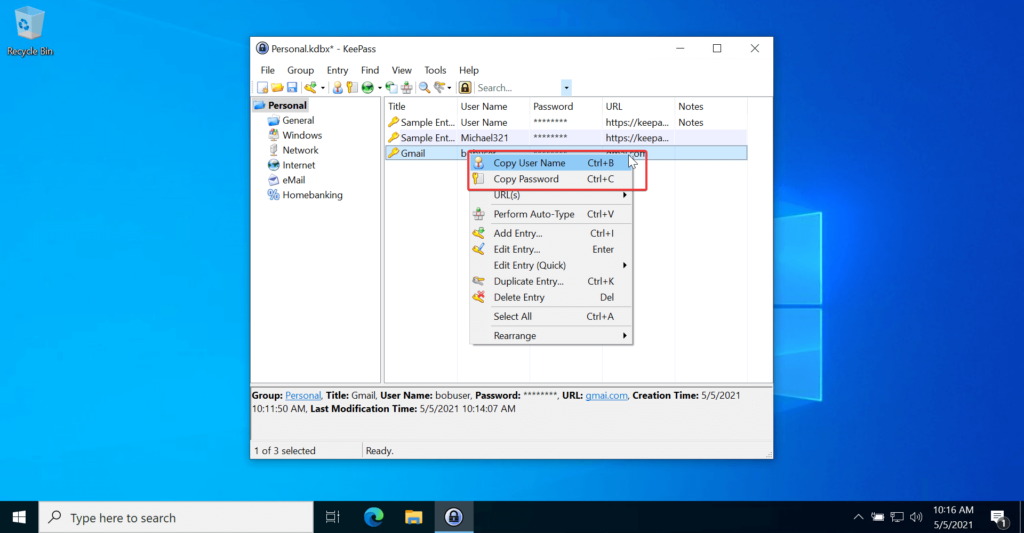
Yes, there is a way to extend functionality to auto-type password in URL you open and save the same from browser to your KeePass using plugins which I will cover in my next blog post.
